Add Vendors
The vendor option in the Accosis dashboard allows you to manage vendor information, track transactions, and monitor payment statuses for efficient vendor financial management.
Create Vendor at Accosis
- Goto the Payment > Payout > Vendors.
- Click on the "Create" button at the top left of the Vendor's dashboard.
- A sidebar will open, displaying fields for Vendor's Basic Info, Bank Account Details, Billing Address, and Tax and GST Details.
- Fill in all the required Vendor information and click the "Submit" button.
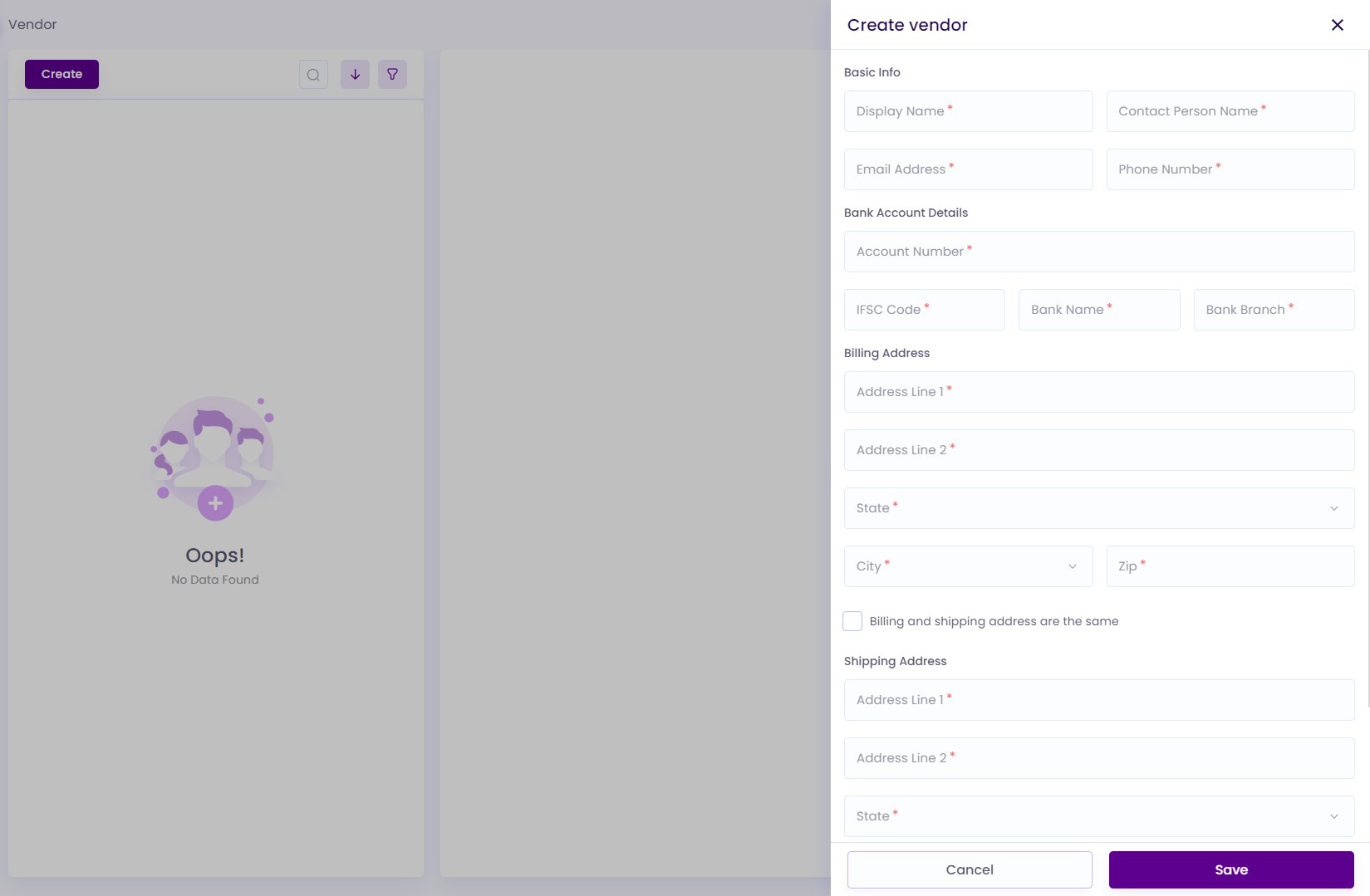
Create Vendor
Note:After creating a Vendor, merchants can edit or disable the Vendor from the options menu.
Bulk Vendor Upload
- Click the "Bulk Vendor Upload"button at the top left of the Vendors dashboard.
- Download the Template and fill in the required Vendor information in the sheet.
- Afterward, upload the bulk sheet template, verify the Vendor data in the preview, and click the "Submit" button at the top left of the preview page.
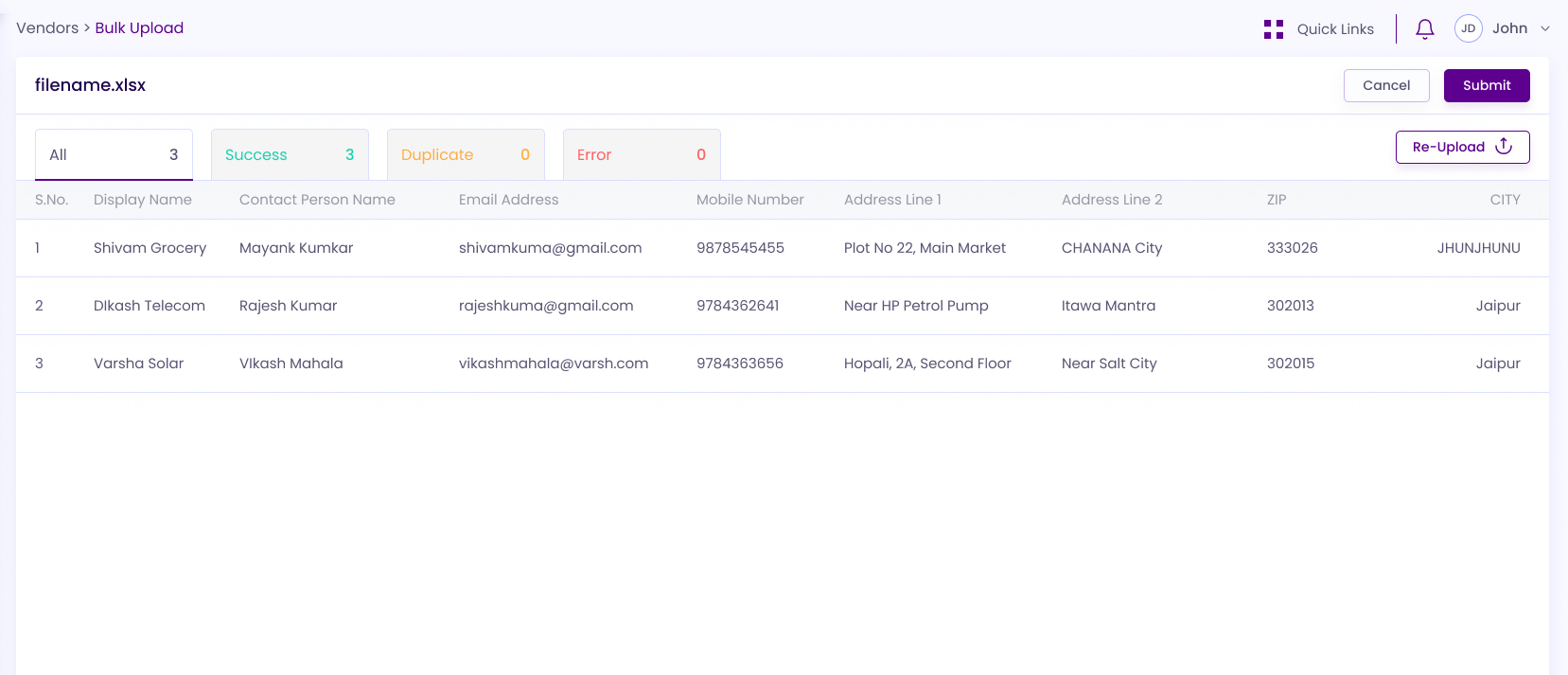
Bulk Vendor Preview
Updated 8 months ago