Manage Account
Let's learn how to manage your Accosis account.
Before creating an invoice and sending a payment, you need to set up your Accosis profile for a better experience.
Profile Details
Profile Details cover the following information:
- Profile Photo - Upload a profile photo to personalize your Accosis account.
- Name - The registered name of your Accosis account.
- Mobile Number - The registered Mobile Number of your Accosis account.
- Email ID - The registered email address of your Accosis account.
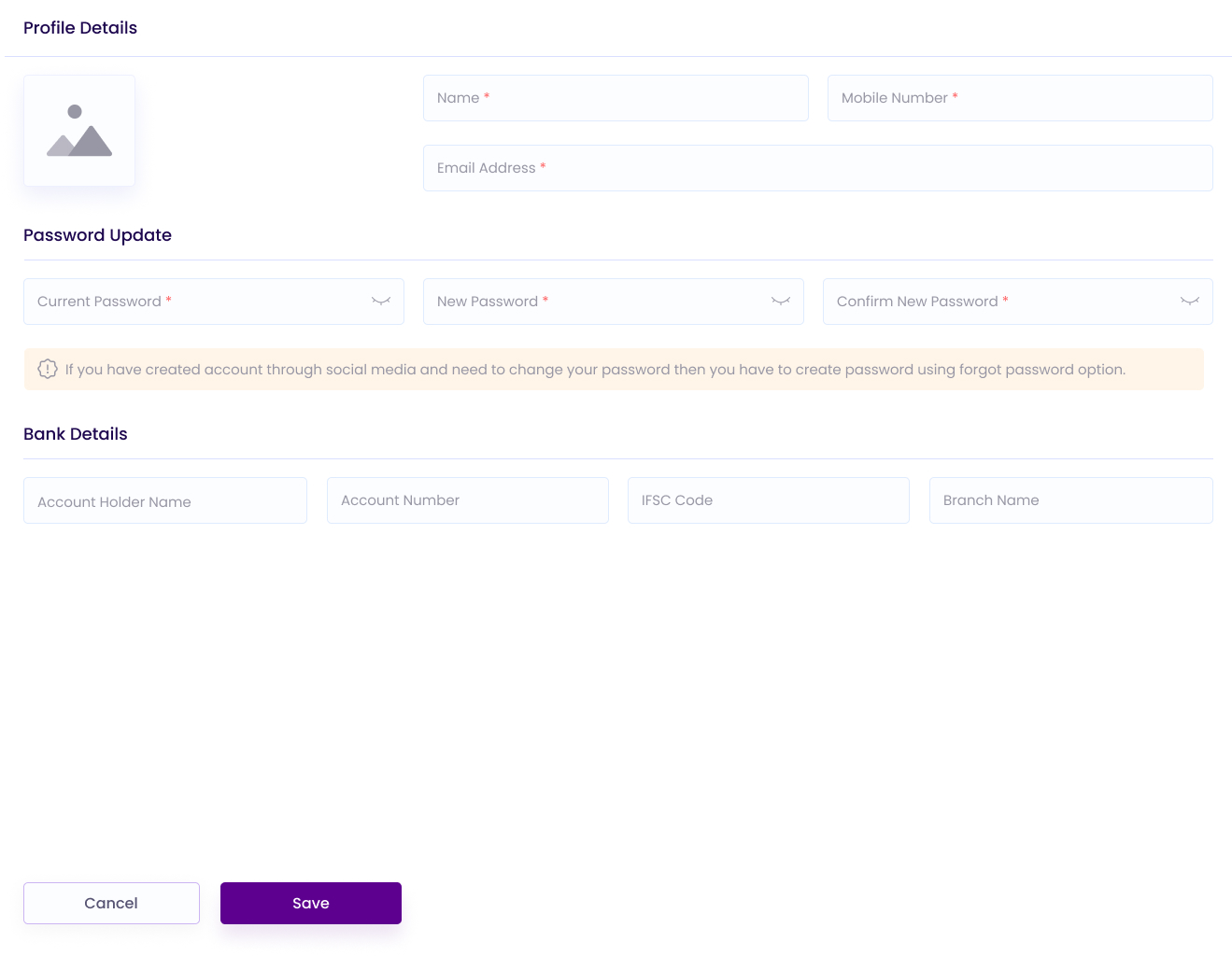
Password Update
- Update your password regularly to enhance the security of your Accosis account and personal information.
Changing Password for Social Media Sign-upsIf you signed up using social media and need to change your password, please use the "Forgot Password" option to create a new password.
Bank Details
- Provide your bank information to display on invoices, allowing customers to make direct payments to your account.
Company Details
You can input your company's contact details, tax and compliance information, and invoice specifics, all of which will be displayed on your invoices.
- Company Logo - Upload your company's logo to personalize and brand your invoices effectively.
- Company Name - Enter your company's registered name for accurate identification on invoices and transactions.
- Mobile Number - Enter your company's mobile number for account communication.
- Email Address - Enter your company's email address for invoice and other notifications.
- Address - Please provide the official address registered for invoices and other correspondence.
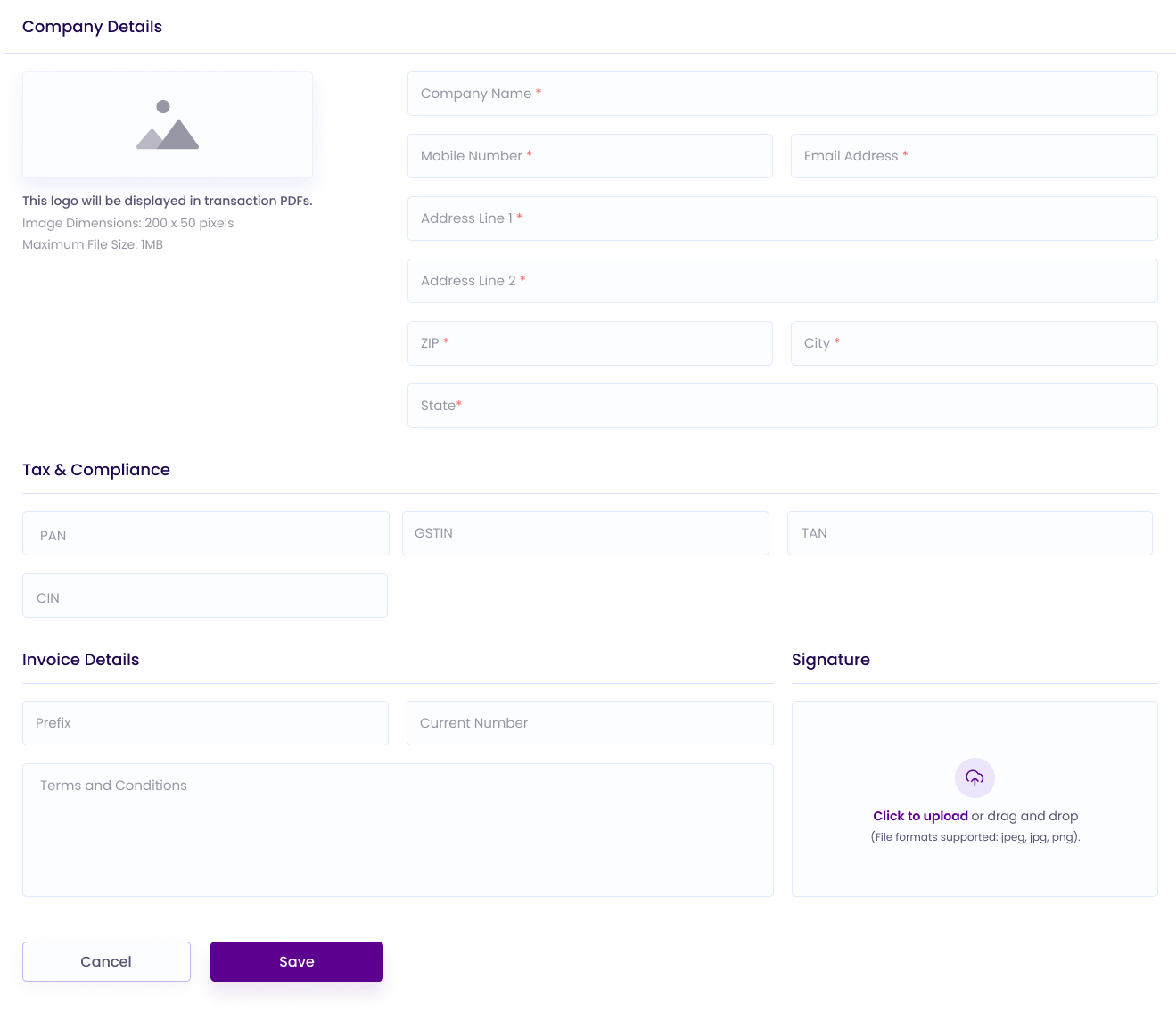
Tax & Compliance
- PAN - Enter your company's PAN (Permanent Account Number).
- GSTIN - Enter your company's GSTIN (Goods and Services Tax Identification Number).
- TAN - Enter your company's TAN (Tax Deduction and Collection Account Number).
- CIN - Enter your company's CIN (Corporate Identification Number).
Invoice Details
- Prefix - Set a prefix number for invoices. Invoices will start with the chosen prefix number as part of their title.
- Current Number - The numbering will start from this specified prefix.
- Signature - Upload your signature to display it on invoices.
User & Roles
Accosis Merchant Platform allows you to invite members to your account and create roles and permissions according to your requirements.
- Role - First create a role and set permissions according to your requirements.
- Team Member - After that, add team members by entering their name, email, and role.
Updated 7 months ago